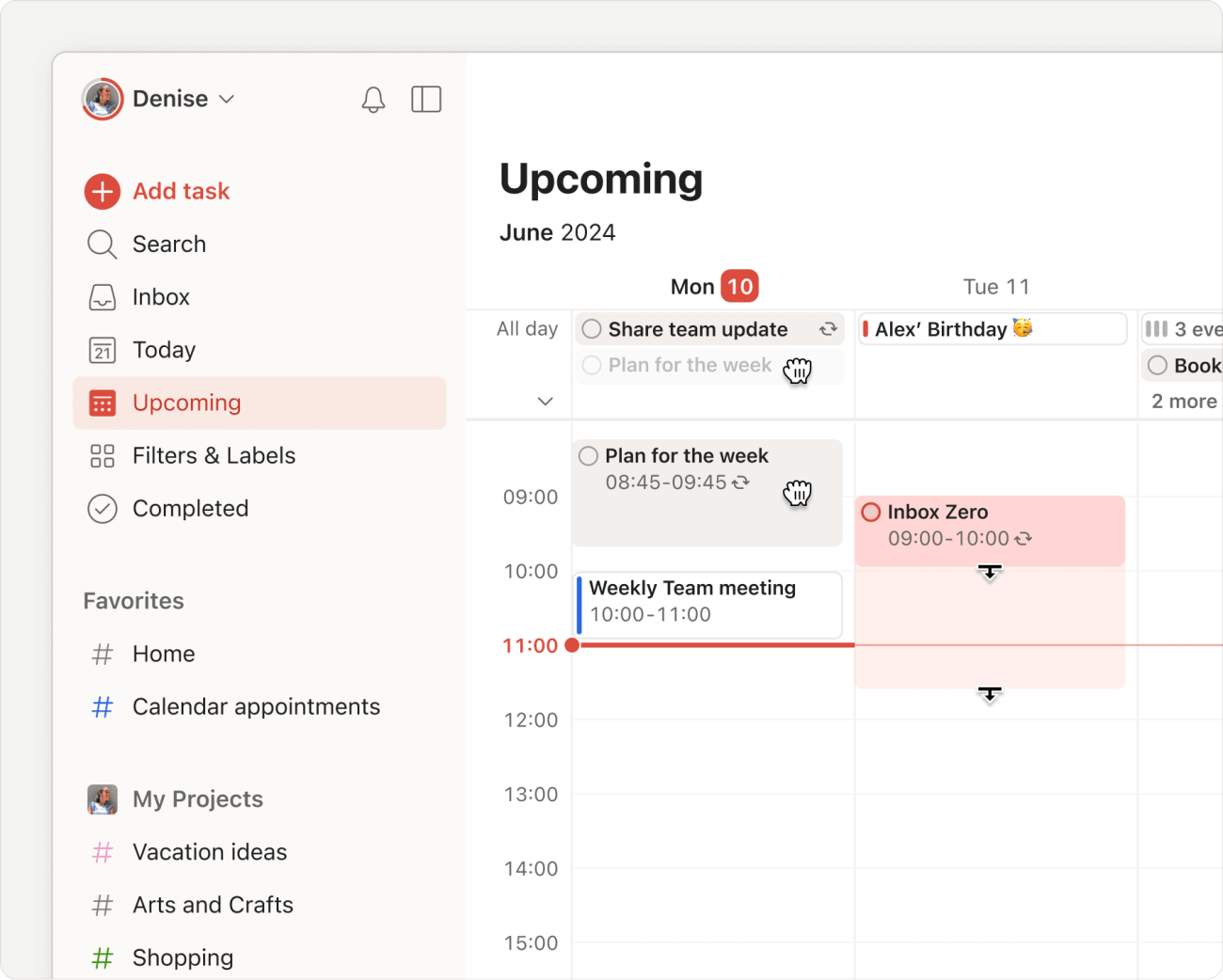Abonnement og tidsblokkér oppgaver enkelt i Todoist. Når du vet hva som kommer neste og hva som må omplanlegges, kan du håndtere høyt prioriterte oppgaver uten at viktig informasjon går tapt.
Velg kalenderlayout
La oss komme i gang ved å velge enten dags- eller ukekalenderlayouten i Todoist:
Tidsblokk i dagskalenderen
Hvis du bruker I dag visning:
- Logg inn på Todoist-nettappen eller skrivebordsappene.
- Åpne I dag-visningen.
- Klikk på layout-knappen øverst til høyre.
- Velg Kalender.
Dagskalenderen vil vise heldagsoppgaver og kalenderhendelser øverst. Kalenderhendelser og oppgaver med dato, tid og varighet vil vises i sine tildelte tidsluker nedenfor.
Tidsblokk i ukekalenderen
Hvis du bruker Kommende-visning:
- Logg inn på Todoist-nettappen eller skrivebordsappene.
- Åpne Kommende-visningen.
- Klikk på layout-knappen øverst til høyre.
- Velg Kalender.
- Velg Ukelayout. Du vil se alle dine hendelser og oppgaver for uken.
Ukeplanen vil vise heldagsoppgaver og kalenderhendelser øverst. Kalenderhendelser og oppgaver med datoer, tid og varighet vil vises i sine tildelte tidsluker nedenfor.
Raskt tips
Trenger du å legge til eller håndtere oppgaver etter inneværende uke? Ukeplanen lar deg se planlagte oppgaver opptil to år frem i tid.
Tidsblokkér en oppgave
For å begynne med tidsblokkering, legg til en dato, tid og varighet til oppgaven din. Det er enklest å dra oppgaven til riktig dag og tid, men du kan også manuelt redigere oppgavens datofelt.
Dra til kalenderen
Når du drar en heldagsoppgave til timeplanen din, legger Todoist automatisk til dato, tid og en varighet på 15 minutter til oppgaven. Hvis du oppretter en helt ny oppgave, klikker du på tidsluken i kalenderen. Dette åpner Legg til raskt med en varighet på 30 minutter lagt til oppgaven automatisk.
Bruke naturlig språk
Du kan også tidsblokkere ved å bruke Legg til raskts naturlige språkinnføring. Angi oppgavens dato, tid og varighet ved hjelp av naturlig språk. Det kan være noe så enkelt som i morgen kl. 10:00 i 25 minutter eller så komplekst som neste fredag kl. 14:00 i 90 minutter.
Endre oppgavedatoen
Hvis du foretrekker å endre oppgavens dato manuelt, klikk på Dato-feltet i oppgavevisningen for å åpne oppgaveplanleggeren. Velg deretter en dag eller dato på minikalenderen, eller legg til tid og varighet i Tidsfeltet.
Juster varigheten
Standard varighet for oppgaver på 15 minutter er ikke nok til å skrive en solid månedlig rapport for styremøtet ditt eller fullføre en bemerkelsesverdig avhandling. Juster varigheten ved å klikke på kanten av en oppgave og dra den nedover i kalenderen. Hvis du har synkronisert kalenderappen din med Todoist, vil den synkronisere og vise samme varighet.
Synkroniser oppgaver og hendelser
Hold oversikt over timeplanen din ved å sette opp kalenderintegrasjonen og synkronisere Todoist med din foretrukne kalenderapp.
Synkroniser oppgaver med kalenderappen din
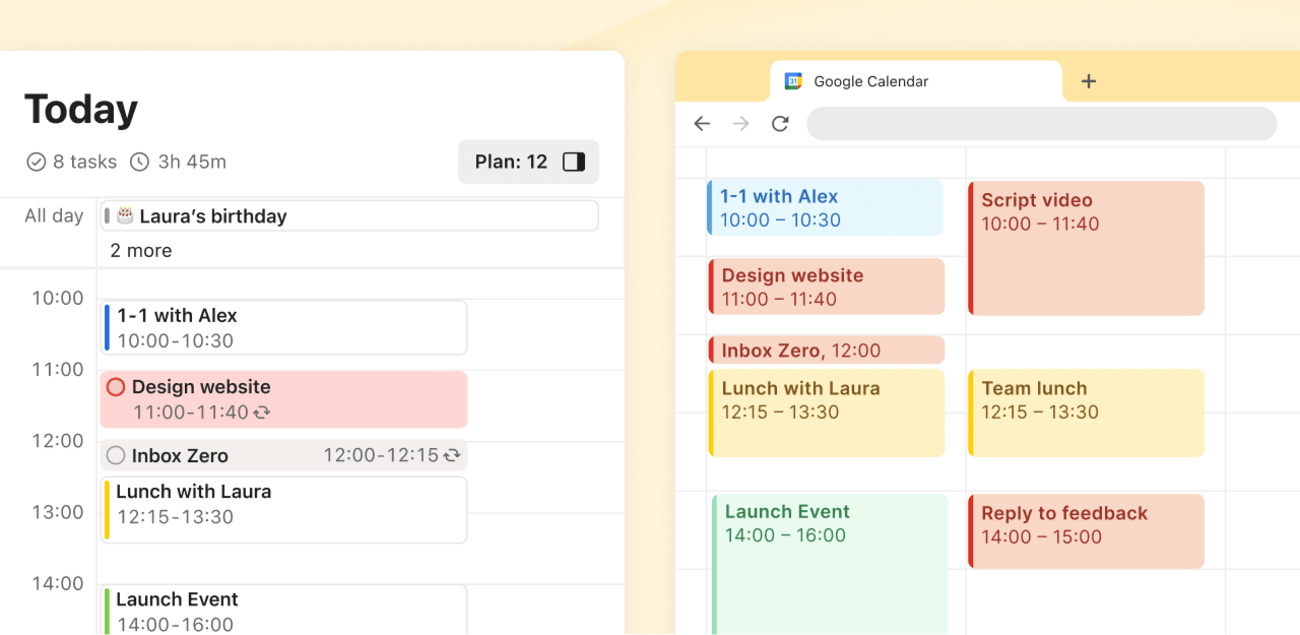
Når integrasjonen er oppe og kjører, vil du se en "Todoist"-kalender i kalenderappen din. Dine heldagsoppgaver er øverst, mens planlagte oppgaver er i sine tildelte tidsluker. Du vil alltid vite hva som kommer, selv om du ikke aktivt bruker Todoist.
Synkroniser hendelser til Todoist
Hendelser du allerede har planlagt i kalenderen din, vises som fargekodede tidsblokker i Todoist. Dette hjelper med å forhindre overlappende oppgaver med hendelser eller avtaler.
Sergio · Spesialist på kundeopplevelser
Ta en titt på denne artikkelen om hvordan du bruker tidsblokkering for å gjøre ukentlige gjennomganger!
Abonnement for uplanlagte oppgaver
Usikker på hva du skal ta tak i denne uken? Åpne Kommende-visning og klikk på Planlegg sidepanel på høyre side. Du vil se alle forfalte, uplanlagte og heldagsoppgaver for et prosjekt. Når du drar det inn i kalenderen, legger Todoist automatisk til dato, tid og varighet til oppgaven.
Legg til nye oppgaver i kalenderen
Kom en idé til deg mens du var på et møte kl. 15:00? Åpne dags- eller ukekalenderen og klikk på en tidsluke. Legg til raskt åpnes automatisk med dato, tid og automatisk påminnelse forhåndsutfylt for deg.
🤩 Bonus: Start en Ukentlig Gjennomgang
Sett av en dedikert time til å gjennomgå hva du har oppnådd ved slutten av uken, slik at du kan fokusere på hva som er viktig neste uke. Det er en flott måte å møte hver uke med klarhet og hensikt.
Ta kontakt
Hvis du har problemer med å legge til eller planlegge oppgaver med uke-kalenderen, ta kontakt med oss. Vi—Sergio, Summer, Stacey, eller noen av våre andre kolleger—er ivrige etter å hjelpe deg.